Images and vision
Learn how to understand or generate images.
Overview
[
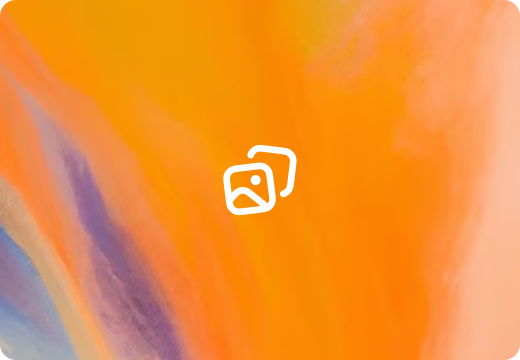
Create images
Use GPT Image or DALL·E to generate or edit images.
](/docs/openai/guides/image-generation)[
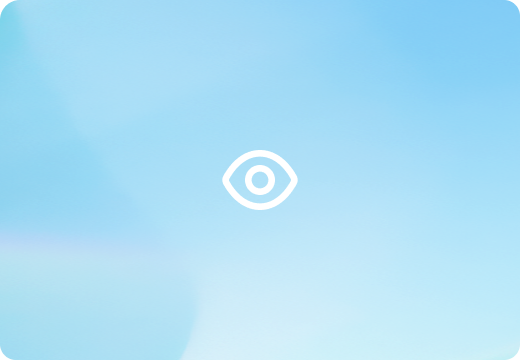
Process image inputs
Use our models' vision capabilities to analyze images.
](/docs/openai/guides/images-vision#analyze-images)
In this guide, you will learn about building applications involving images with the OpenAI API. If you know what you want to build, find your use case below to get started. If you're not sure where to start, continue reading to get an overview.
A tour of image-related use cases
Recent language models can process image inputs and analyze them — a capability known as vision. With gpt-image-1, they can both analyze visual inputs and create images.
The OpenAI API offers several endpoints to process images as input or generate them as output, enabling you to build powerful multimodal applications.
| API | Supported use cases |
|---|---|
| Chat Completions API | Analyze images and use them as input to generate text or audio |
| Responses API | Analyze images and use them as input to generate text - image generation support coming soon |
| Images API | Generate images as output, optionally using images as input |
To learn more about the input and output modalities supported by our models, refer to our models page.
Generate or edit images
You can generate or edit images using the Images API (support via the Responses API is coming soon).
Our latest image generation model, gpt-image-1, is a natively multimodal large language model. It can understand text and images and leverage its broad world knowledge to generate images with better instruction following and contextual awareness.
In constrast, we also offer specialized image generation models - DALL·E 2 and 3 - which don't have the same inherent understanding of the world as GPT Image.
You can learn more about image generation in our Image generation guide.
Using world knowledge for image generation
The difference between DALL·E models and GPT Image is that a natively multimodal language model can use its visual understanding of the world to generate lifelike images including real-life details without a reference.
For example, if you prompt GPT Image to generate an image of a glass cabinet with the most popular semi-precious stones, the model knows enough to select gemstones like amethyst, rose quartz, jade, etc, and depict them in a realistic way.
Analyze images
Vision is the ability for a model to "see" and understand images. If there is text in an image, the model can also understand the text. It can understand most visual elements, including objects, shapes, colors, and textures, even if there are some limitations.
Giving a model images as input
You can provide images as input to generation requests either by providing a fully qualified URL to an image file, or providing an image as a Base64-encoded data URL.
You can provide multiple images as input in a single request by including multiple images in the content array, but keep in mind that images count as tokens and will be billed accordingly.
Passing a URL
Analyze the content of an image
import OpenAI from "openai";
const openai = new OpenAI();
const response = await openai.responses.create({
model: "gpt-4.1-mini",
input: [{
role: "user",
content: [
{ type: "input_text", text: "what's in this image?" },
{
type: "input_image",
image_url: "https://upload.wikimedia.org/wikipedia/commons/thumb/d/dd/Gfp-wisconsin-madison-the-nature-boardwalk.jpg/2560px-Gfp-wisconsin-madison-the-nature-boardwalk.jpg",
},
],
}],
});
console.log(response.output_text);from openai import OpenAI
client = OpenAI()
response = client.responses.create(
model="gpt-4.1-mini",
input=[{
"role": "user",
"content": [
{"type": "input_text", "text": "what's in this image?"},
{
"type": "input_image",
"image_url": "https://upload.wikimedia.org/wikipedia/commons/thumb/d/dd/Gfp-wisconsin-madison-the-nature-boardwalk.jpg/2560px-Gfp-wisconsin-madison-the-nature-boardwalk.jpg",
},
],
}],
)
print(response.output_text)curl https://api.openai.com/v1/responses \
-H "Content-Type: application/json" \
-H "Authorization: Bearer $OPENAI_API_KEY" \
-d '{
"model": "gpt-4.1-mini",
"input": [
{
"role": "user",
"content": [
{"type": "input_text", "text": "what is in this image?"},
{
"type": "input_image",
"image_url": "https://upload.wikimedia.org/wikipedia/commons/thumb/d/dd/Gfp-wisconsin-madison-the-nature-boardwalk.jpg/2560px-Gfp-wisconsin-madison-the-nature-boardwalk.jpg"
}
]
}
]
}'Passing a Base64 encoded image
Analyze the content of an image
import fs from "fs";
import OpenAI from "openai";
const openai = new OpenAI();
const imagePath = "path_to_your_image.jpg";
const base64Image = fs.readFileSync(imagePath, "base64");
const response = await openai.responses.create({
model: "gpt-4.1-mini",
input: [
{
role: "user",
content: [
{ type: "input_text", text: "what's in this image?" },
{
type: "input_image",
image_url: `data:image/jpeg;base64,${base64Image}`,
},
],
},
],
});
console.log(response.output_text);import base64
from openai import OpenAI
client = OpenAI()
# Function to encode the image
def encode_image(image_path):
with open(image_path, "rb") as image_file:
return base64.b64encode(image_file.read()).decode("utf-8")
# Path to your image
image_path = "path_to_your_image.jpg"
# Getting the Base64 string
base64_image = encode_image(image_path)
response = client.responses.create(
model="gpt-4.1",
input=[
{
"role": "user",
"content": [
{ "type": "input_text", "text": "what's in this image?" },
{
"type": "input_image",
"image_url": f"data:image/jpeg;base64,{base64_image}",
},
],
}
],
)
print(response.output_text)Image input requirements
Input images must meet the following requirements to be used in the API.
|Supported file types|PNG (.png)JPEG (.jpeg and .jpg)WEBP (.webp)Non-animated GIF (.gif)| |Size limits|Up to 20MB per imageLow-resolution: 512px x 512pxHigh-resolution: 768px (short side) x 2000px (long side)| |Other requirements|No watermarks or logosNo textNo NSFW contentClear enough for a human to understand|
Specify image input detail level
The detail parameter tells the model what level of detail to use when processing and understanding the image (low, high, or auto to let the model decide). If you skip the parameter, the model will use auto.
{
"type": "input_image",
"image_url": "https://upload.wikimedia.org/wikipedia/commons/thumb/d/dd/Gfp-wisconsin-madison-the-nature-boardwalk.jpg/2560px-Gfp-wisconsin-madison-the-nature-boardwalk.jpg",
"detail": "high"
}You can save tokens and speed up responses by using "detail": "low". This lets the model process the image with a budget of 85 tokens. The model receives a low-resolution 512px x 512px version of the image. This is fine if your use case doesn't require the model to see with high-resolution detail (for example, if you're asking about the dominant shape or color in the image).
On the other hand, you can use "detail": "high" if you want the model to have a better understanding of the image.
Read more about calculating image processing costs in the Calculating costs section below.
Limitations
While models with vision capabilities are powerful and can be used in many situations, it's important to understand the limitations of these models. Here are some known limitations:
- Medical images: The model is not suitable for interpreting specialized medical images like CT scans and shouldn't be used for medical advice.
- Non-English: The model may not perform optimally when handling images with text of non-Latin alphabets, such as Japanese or Korean.
- Small text: Enlarge text within the image to improve readability, but avoid cropping important details.
- Rotation: The model may misinterpret rotated or upside-down text and images.
- Visual elements: The model may struggle to understand graphs or text where colors or styles—like solid, dashed, or dotted lines—vary.
- Spatial reasoning: The model struggles with tasks requiring precise spatial localization, such as identifying chess positions.
- Accuracy: The model may generate incorrect descriptions or captions in certain scenarios.
- Image shape: The model struggles with panoramic and fisheye images.
- Metadata and resizing: The model doesn't process original file names or metadata, and images are resized before analysis, affecting their original dimensions.
- Counting: The model may give approximate counts for objects in images.
- CAPTCHAS: For safety reasons, our system blocks the submission of CAPTCHAs.
Calculating costs
Image inputs are metered and charged in tokens, just as text inputs are. How images are converted to text token inputs varies based on the model. You can find a vision pricing calculator in the FAQ section of the pricing page.
GPT-4.1-mini, GPT-4.1-nano, o4-mini
Image inputs are metered and charged in tokens based on their dimensions. The token cost of an image is determined as follows:
- Calculate the number of 32px x 32px patches that are needed to fully cover the image
- If the number of patches exceeds 1536, we scale the image so that it can be covered by no more than 1536 patches.
- The token cost is the number of patches, capped at a maximum of 1536 tokens
- For
gpt-4.1-miniwe multiply image tokens by 1.62 to get total tokens, forgpt-4.1-nanowe multiply image tokens by 2.46 to get total tokens, and foro4-miniwe multiply image tokens by 1.72 to get total tokens, that are then billed at normal text token rates.
Cost calculation examples
- A 1024 x 1024 image is 1024 tokens
- Width is 1024, resulting in
(1024 + 32 - 1) // 32 = 32patches - Height is 1024, resulting in
(1024 + 32 - 1) // 32 = 32patches - Tokens calculated as
32 * 32 = 1024, below the cap of 1536
- Width is 1024, resulting in
- A 1800 x 2400 image is 1452 tokens
- Width is 1800, resulting in
(1800 + 32 - 1) // 32 = 57patches - Height is 2400, resulting in
(2400 + 32 - 1) // 32 = 75patches - We need
57 * 75 = 4275patches to cover the full image. Since that exceeds 1536, we need to scale down the image while preserving the aspect ratio. - We can calculate the shrink factor as
sqrt(token_budget × patch_size^2 / (width * height)). In our example, the shrink factor issqrt(1536 * 32^2 / (1800 * 2400)) = 0.603. - Width is now 1086, resulting in
1086 / 32 = 33.94patches - Height is now 1448, resulting in
1448 / 32 = 45.25patches - We want to make sure the image fits in a whole number of patches. In this case we scale again by
33 / 33.94 = 0.97to fit the width in 33 patches. - The final width is then
1086 * (33 / 33.94) = 1056)and the final height is1448 * (33 / 33.94) = 1408 - The image now requires
1056 / 32 = 33patches to cover the width and1408 / 32 = 44patches to cover the height - The total number of tokens is the
33 * 44 = 1452, below the cap of 1536
- Width is 1800, resulting in
GPT 4o, GPT-4.1, GPT-4o-mini, CUA, and o-series (except o4-mini)
The token cost of an image is determined by two factors: size and detail.
Any image with "detail": "low" costs a set, base number of tokens. This amount varies by model (see charte below). To calculate the cost of an image with "detail": "high", we do the following:
- Scale to fit in a 2048px x 2048px square, maintaining original aspect ratio
- Scale so that the image's shortest side is 768px long
- Count the number of 512px squares in the image—each square costs a set amount of tokens (see chart below)
- Add the base tokens to the total
| Model | Base tokens | Tile tokens |
|---|---|---|
| 4o, 4.1, 4.5 | 85 | 170 |
| 4o-mini | 2833 | 5667 |
| o1, o1-pro, o3 | 75 | 150 |
| computer-use-preview | 65 | 129 |
Cost calculation examples (for gpt-4o)
- A 1024 x 1024 square image in
"detail": "high"mode costs 765 tokens- 1024 is less than 2048, so there is no initial resize.
- The shortest side is 1024, so we scale the image down to 768 x 768.
- 4 512px square tiles are needed to represent the image, so the final token cost is
170 * 4 + 85 = 765.
- A 2048 x 4096 image in
"detail": "high"mode costs 1105 tokens- We scale down the image to 1024 x 2048 to fit within the 2048 square.
- The shortest side is 1024, so we further scale down to 768 x 1536.
- 6 512px tiles are needed, so the final token cost is
170 * 6 + 85 = 1105.
- A 4096 x 8192 image in
"detail": "low"most costs 85 tokens- Regardless of input size, low detail images are a fixed cost.
GPT Image 1
For GPT Image 1, we calculate the cost of an image input the same way as described above, except that we scale down the image so that the shortest side is 512px instead of 768px. There is no detail level configuration for this model, so the price depends on the dimensions of the image.
The base cost is 65 image tokens, and each tile costs 129 image tokens.
To see pricing for image input tokens, refer to our pricing page.
We process images at the token level, so each image we process counts towards your tokens per minute (TPM) limit.
For the most precise and up-to-date estimates for image processing, please use our image pricing calculator available here.
